
Level Up Your Project Planning
Effective project management is the cornerstone of success, no matter the field. A well-defined project plan is essential, whether you're a seasoned project manager, a budding entrepreneur, a focused academic, a creative designer, or just someone who values productivity. Creating a project plan from scratch, however, can be a daunting and time-consuming task. This is where the power of project plan templates comes into play. The right template can transform your workflow, helping you move from chaotic brainstorming to organized execution.
Selecting the best template can be tricky, though. With a plethora of options available, finding the perfect fit for your specific needs can be overwhelming. Factors such as team size, project complexity, budget constraints, and preferred platform (from tablets and digital paper like reMarkable and Boox to iPads and traditional desktops) all play a vital role. A truly effective project plan template should be flexible, intuitive, and collaborative, facilitating seamless communication and progress tracking.
Some template solutions offer robust features for complex projects, while others focus on simplicity and ease of use. Pricing models also vary, ranging from free basic plans to premium subscriptions with advanced functionalities. This can make it even more difficult to find the right balance of features and affordability.
Choosing the Right Template For Your Needs
In this guide, we'll explore the 8 best project plan templates of 2025, designed to streamline your projects and boost your productivity. We'll delve into their strengths and weaknesses, pricing structures, and ideal use cases. This will empower you to choose the perfect tool to conquer your next project, no matter its scope or complexity.
Get ready to level up your project planning and achieve exceptional results with the help of these powerful templates.
1. SmartlySet
For those looking to boost their productivity on digital paper devices without breaking the bank, the SmartlySet Ultimate reMarkable Productivity Bundle 2024–2025 offers a compelling solution. This isn't just a bundle of templates; it’s a thoughtfully designed system created to streamline your workflow, whether you’re a busy professional, a student, or a creative individual.
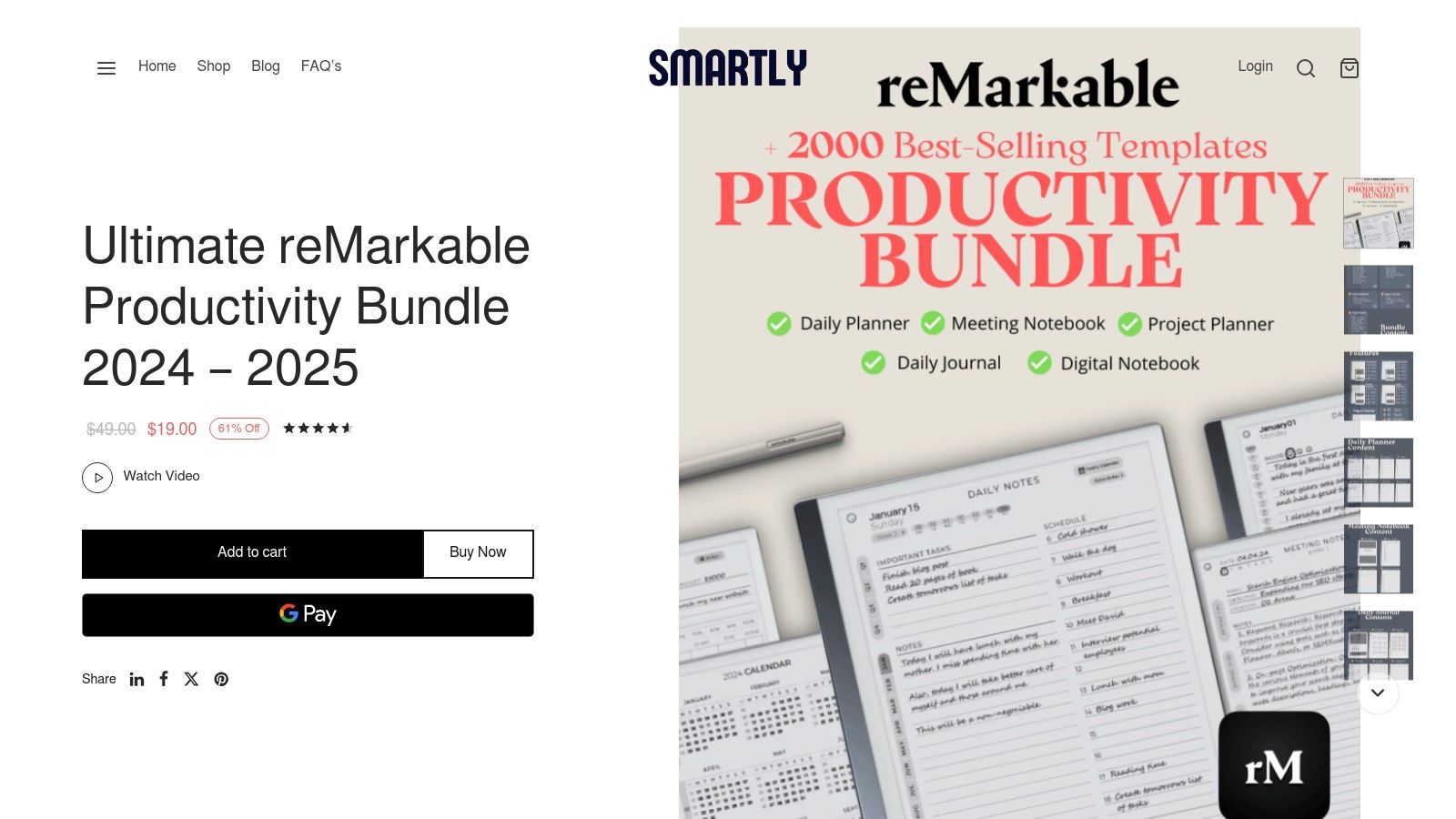
This bundle offers five core templates: a Daily Planner, Meeting Notes, Daily Journal, Digital Notebook, and a Project Planner. With over 5,500 optimized pages, you’ll have plenty of space to capture your thoughts, track your progress, and manage your projects effectively. Think of smoothly switching between taking meeting minutes and sketching project timelines, all within one digital space.
SmartlySet truly shines in its customizability. You can tailor the templates to fit your needs by adjusting the week start day, clock format, and even handedness settings. This personalization allows for a comfortable and intuitive user experience. The cross-device compatibility across reMarkable 2, Boox Note, and Kindle devices also expands its reach to a wider audience.
Practical Applications
- Professionals: Efficiently manage projects, take meeting notes, and track deadlines.
- Students: Organize notes, plan study schedules, and journal reflections.
- Creatives: Sketch ideas, brainstorm concepts, and maintain a digital portfolio.
- Productivity Enthusiasts: Implement a structured system for better organization and goal achievement.
Pricing and Technical Requirements
The Ultimate reMarkable Productivity Bundle is available for $19 (down from $49), which is a 61% discount. The templates are in PDF format, ensuring compatibility across multiple devices. Keep in mind that the PDF format means certain native reMarkable features, such as handwriting conversion and background changes, are not available.
Pros
- Comprehensive productivity toolkit with 5 essential templates and over 5,500 pages.
- Highly customizable settings for a personalized experience.
- Cross-device compatibility (reMarkable 2, Boox Note, Kindle).
- Excellent value at $19.
- Clean, user-friendly design.
Cons
- PDF format limits some reMarkable features.
- Templates are for personal use only and don't work with reMarkable’s built-in functions.
Implementation Tips
Download the PDF files after purchase and transfer them to your device. Get familiar with the different templates and customize the settings to your liking. Consider creating a dedicated folder or using a tagging system for easy organization.
Why SmartlySet Stands Out
SmartlySet offers a budget-friendly and complete solution for anyone wanting to be more productive on their digital paper devices. The vast number of pages, along with the customizable settings and cross-device compatibility, make it a worthwhile tool for anyone looking to improve their workflow and reach their goals. While the PDF format has limitations, the affordability and wide range of features make it a strong option for those seeking a robust but straightforward digital planning system.
2. Microsoft Project Plan Template
Microsoft Project offers a robust solution for managing projects, making it a powerful option for professionals, entrepreneurs, and academics. While it might be overkill for simple to-do lists, its comprehensive features make it ideal for complex projects requiring detailed tracking, resource allocation, and sophisticated reporting. This template, accessible through the Microsoft Project software (part of the Microsoft 365 suite), provides a structured framework to guide projects from start to finish.
Key Features and Benefits
-
Gantt Chart Visualization: Visualize your project timeline with interactive Gantt charts, allowing you to easily track progress, dependencies, and milestones. This visual approach is particularly helpful for presentations to stakeholders.
-
Resource Allocation and Workload Management: Effectively allocate resources (personnel, equipment, budget) and manage workloads. This is crucial for larger teams and projects with multiple contributors to ensure optimal utilization and avoid bottlenecks.
-
Task Dependency Mapping and Critical Path Analysis: Define dependencies between tasks and identify the critical path, highlighting tasks crucial for on-time project completion. This feature helps prioritize efforts and proactively manage potential delays.
-
Budget Tracking and Cost Management: Monitor project spending against the allocated budget and gain insights into cost performance. This feature is invaluable for staying within financial constraints.
-
Seamless Microsoft 365 Integration: Integrate seamlessly with other Microsoft tools like Excel, SharePoint, and Teams, streamlining communication and data sharing. This is a major advantage for organizations already using the Microsoft ecosystem.
Pros
- Robust Feature Set: Offers a comprehensive suite of tools for complex projects.
- Microsoft Integration: Simplifies collaboration and data management within the Microsoft 365 environment.
- Enterprise-Grade Security and Compliance: Benefits from Microsoft's security infrastructure and compliance certifications.
- Extensive Support Resources: Backed by Microsoft's support documentation, community forums, and professional services.
Cons
- Steep Learning Curve: Can be challenging for new users due to the extensive features.
- Cost: Requires a Microsoft 365 subscription, a significant investment compared to free or lower-cost alternatives.
- Complexity: May be too complex for small projects. Simpler tools might be better for basic task management.
- Subscription Model: Requires an ongoing subscription for full functionality.
Pricing and Technical Requirements
Microsoft Project is available as part of various Microsoft 365 subscriptions. Pricing varies depending on the plan. Check the Microsoft website for the latest pricing and system requirements.
Implementation Tips
- Start with a Template: Use pre-built templates to jumpstart your planning.
- Prioritize Training: Invest time in learning the software through online tutorials or formal training.
- Define Clear Scope and Objectives: Clearly define your project scope, objectives, and deliverables before using the tool.
- Break Down Tasks: Divide large tasks into smaller sub-tasks for better tracking and control.
Why It Deserves Its Place on the List
Microsoft Project's robust features, Microsoft ecosystem integration, and enterprise-grade capabilities make it excellent for complex projects. While cost and learning curve are factors to consider, its power and versatility earn it a spot on this list, especially for professionals and organizations already using Microsoft 365.
https://www.microsoft.com/en-us/microsoft-365/project/project-management-software
3. Asana Project Plan Template
Asana's project plan templates offer a visually appealing and organized way to manage projects, big or small. This makes it a great option for everyone, from students collaborating on group assignments to professionals tackling complex campaigns. The intuitive interface is especially helpful for project management newbies, while its robust features satisfy even seasoned project managers. This blend of usability, collaborative tools, and flexible project visualization options is why Asana earns a spot on our list.
Asana shines in its ability to provide multiple project perspectives. Whether you prefer the visual workflow of Kanban boards, the structured format of lists, or the chronological overview of timelines, Asana has you covered. This flexibility allows you to tailor the view to match your specific project and individual preferences. For example, imagine a marketing team launching a new product. They could use a Kanban board to track content creation, a list for individual social media tasks, and a timeline to manage the entire launch schedule.
Key Features and Benefits
-
Kanban Boards, Lists, and Timeline Views: Visualize your project in a way that works best for your team. Kanban boards are ideal for agile workflows, lists are perfect for detailed task management, and timelines provide an overview of deadlines and dependencies.
-
Task Dependencies and Milestone Tracking: Clearly define task relationships and highlight key milestones to keep everyone on the same page regarding progress and important deliverables. This is especially helpful for intricate projects with interconnected tasks.
-
Automated Workflows and Approval Processes: Save time and minimize errors by automating repetitive tasks and ensuring proper approvals. This streamlines key processes and enhances overall efficiency.
-
Custom Fields and Forms for Project Details: Adapt Asana to your specific project needs by adding custom fields and forms to capture the right information. This ensures data consistency and centralizes all project-related details.
-
Real-Time Collaboration and Commenting: Foster seamless teamwork with real-time updates and in-platform comments for direct task feedback and discussion. This promotes efficient communication and minimizes lengthy email threads.
Pros
- Intuitive, User-Friendly Interface: Asana is easy to learn and use, even for beginners.
- Excellent Collaboration Features: Real-time updates, comments, and task assignments facilitate seamless teamwork.
- Flexible Views to Suit Different Project Styles: Adapt to various project needs with Kanban, list, and timeline views.
- Strong Mobile App Experience: Manage projects from anywhere with Asana's mobile app, perfect for those using iPads, reMarkables, Boox devices, or other digital paper platforms.
Cons
- Limited Reporting in Basic Plans: Advanced reporting often requires a paid subscription.
- Potential Clutter With Large Projects: Visual clarity can decrease when handling many tasks and subtasks.
- Advanced Features Often Require Paid Plans: Features like custom fields and forms, or automated workflows may necessitate upgrading.
Pricing, Technical Requirements, and Implementation Tips
Pricing: Asana has a free basic plan, and paid plans begin around $10.99 per user per month (pricing may vary).
Technical Requirements: Asana is a web-based application accessible from any modern browser, with mobile apps for iOS and Android.
Implementation/Setup Tips:
- Start with a template: Asana offers pre-built project plan templates for a quick start.
- Define clear roles: Assign tasks and establish clear ownership to prevent confusion.
- Utilize custom fields: Track project-specific information using custom fields relevant to your workflow.
Comparison and Website
Comparison: Similar tools include Trello, Monday.com, and ClickUp. Trello is known for its simplicity, while Asana offers a more robust feature set for complex projects. Monday.com provides advanced visualization and reporting but has a steeper learning curve. ClickUp offers a broad range of features, including time tracking and document management.
Website: https://asana.com/templates/project-plan
4. Monday.com Project Plan Template
Monday.com is a popular project management platform known for its visually appealing and user-friendly interface. Its project plan templates offer a robust yet accessible way to manage projects, making it a valuable tool for professionals, entrepreneurs, students, and creatives alike. Using a spreadsheet-like structure enhanced with project management features, Monday.com allows for easy tracking, collaboration, and reporting.
Practical Applications and Use Cases
-
Marketing Campaigns: Plan and execute marketing strategies, track content creation, manage social media schedules, and monitor campaign performance.
-
Product Development: Organize product roadmaps, track development progress, manage bug fixes, and collaborate with engineering teams.
-
Event Planning: Coordinate logistics, manage guest lists, track budgets, and communicate with vendors.
-
Academic Projects: Organize research tasks, manage deadlines, collaborate with team members, and track progress on dissertations or group projects.
-
Creative Projects: Manage design projects, track feedback from clients, and collaborate with other creatives. Its visual nature makes it particularly suitable for designers.
Features and Benefits
Monday.com's project plan templates stand out because of features like:
-
Color-Coded Status Tracking and Progress Visualization: Easily see the status of each task and the overall project progress at a glance. This visual approach is particularly helpful for those who prefer visual organization.
-
Multiple View Options: Choose from Kanban, Gantt, calendar, timeline, and other views to visualize your project in a way that best suits your needs.
-
Custom Automations: Automate routine tasks, such as sending notifications or updating statuses, freeing up your time for more strategic work. This automation is a boon for users of all technical skill levels.
-
Formula Columns: Perform automatic calculations, such as summing up hours spent or calculating project costs.
-
Integrations: Seamlessly connect with over 40 popular work tools, including Slack, Google Drive, and Microsoft Teams, streamlining your workflow.
Pros and Cons
Pros:
- Highly visual and customizable interface
- Automation capabilities, empowering even non-technical users
- Excellent dashboard and reporting features
- Suitable for teams of all technical skill levels
Cons:
- Can be expensive for larger teams
- Some users report performance issues with very large projects
- Can have a learning curve for mastering advanced features
Additional Information
Pricing: Monday.com offers various pricing tiers. Check their website for the most up-to-date pricing information.
Technical Requirements: Monday.com is a cloud-based platform accessible through a web browser or mobile app.
Comparison with Similar Tools: While tools like Asana and Trello offer similar project management functionalities, Monday.com distinguishes itself with its highly visual interface and robust customization options.
Implementation/Setup Tips
- Start with a pre-built template and customize it.
- Utilize color-coding and multiple view options.
- Explore the automation features to save time.
Why Monday.com Is a Valuable Tool
Monday.com’s project plan templates offer a powerful combination of visual appeal, customizability, and useful features. Its accessibility caters to users of all technical backgrounds, from students managing academic projects to professionals leading complex initiatives. The platform's flexibility makes it a versatile choice for anyone looking to improve project planning and execution.
Website: https://monday.com/templates/project-management
5. Smartsheet Project Plan Template
Smartsheet provides a powerful platform for project planning, particularly for intricate projects requiring detailed tracking and collaborative features. Its spreadsheet-like interface, combined with robust project management tools, makes it a popular option for large organizations. However, smaller teams looking for advanced capabilities also find value in Smartsheet. Its sophisticated features, automation, and emphasis on comprehensive project control make it a valuable addition to this list.
Who benefits most from Smartsheet? Let's take a look.
Who Benefits Most From Smartsheet?
Smartsheet is ideal for several key user groups:
- Professionals managing complex projects with multiple stakeholders and intricate details.
- Entrepreneurs navigating the challenges of rapidly expanding businesses and requiring dynamic resource allocation.
- Enterprise teams seeking a platform for comprehensive portfolio management and effective cross-functional collaboration.
- Program managers overseeing a suite of interconnected projects.
Key Features and Benefits
Smartsheet offers a compelling blend of features and benefits:
-
Spreadsheet-like interface: This familiar format significantly reduces the learning curve, especially for those comfortable with traditional spreadsheet applications like Microsoft Excel, promoting rapid adoption and streamlined data entry. This is a significant advantage for teams transitioning from basic spreadsheet-based project tracking.
-
Advanced Gantt charts with critical path analysis: Visualize project timelines, dependencies, and the critical path, enabling efficient scheduling and the identification of potential roadblocks. This feature promotes proactive adjustments and helps maintain project momentum.
-
Automated workflows and approval processes: Streamline routine tasks, approvals, and notifications, minimizing manual effort and boosting overall efficiency. This is particularly beneficial for projects involving multiple review stages and sign-offs.
-
Resource management and capacity planning: Allocate resources strategically, monitor availability, and avoid over-allocation, optimizing resource utilization and preventing burnout.
-
Comprehensive reporting and analytics: Gain valuable insights into project progress, performance, and resource usage through customizable dashboards and reports. This data-driven approach facilitates well-informed decision-making and continuous improvement.
Pros and Cons of Using Smartsheet
Here's a quick breakdown of the advantages and disadvantages:
Pros:
- The familiar spreadsheet-like interface allows for rapid adaptation and project management without extensive training.
- Enterprise-grade security and governance ensures data security and compliance with relevant industry regulations.
- Robust automation capabilities optimize workflows and reduce manual tasks.
- Smartsheet excels in managing portfolios of projects, offering a centralized platform for overseeing multiple projects simultaneously.
Cons:
- Premium pricing, when compared to some alternatives, might not be the most budget-friendly choice for smaller teams or individuals with limited resources.
- While functional, the interface might appear somewhat dated in comparison to more modern tools.
- The mobile experience, while available, is not as robust as its desktop counterpart.
Pricing, Technical Requirements, and Implementation Tips
Pricing: Smartsheet offers tiered pricing plans based on user count and feature requirements. Refer to the official Smartsheet website for the latest pricing details.
Technical Requirements: Smartsheet is a cloud-based solution accessible via any web browser. Mobile apps are available for both iOS and Android devices.
Implementation/Setup Tips:
- Begin with a pre-built template aligned with your project type.
- Tailor the template to your specific project needs and workflows.
- Effectively utilize the resource management tools for allocation and tracking.
- Set up automated workflows and notifications for streamlined communication and approvals.
- Leverage the reporting and analytics features for valuable project insights.
Comparison With Similar Tools
While functionally similar to tools like Microsoft Project or Asana, Smartsheet stands out with its spreadsheet-style interface and powerful automation capabilities. Microsoft Project is often the preferred choice for highly intricate technical projects, while Asana excels in task management and team collaboration. Smartsheet occupies a middle ground, balancing detailed planning with ease of use.
Website: https://www.smartsheet.com/templates/project-management
6. Trello Project Plan Template
Trello offers a visually appealing and intuitive approach to project planning, built around a Kanban-style card and board system. This makes it a great choice for individuals and teams looking for a simple yet effective project management solution, especially for those using agile methodologies. Its user-friendly design makes it ideal for all technical levels, from students organizing coursework to professionals managing complex projects. Accessibility across various devices, including tablets, iPads, and digital paper devices like reMarkable and Boox, adds to its appeal.
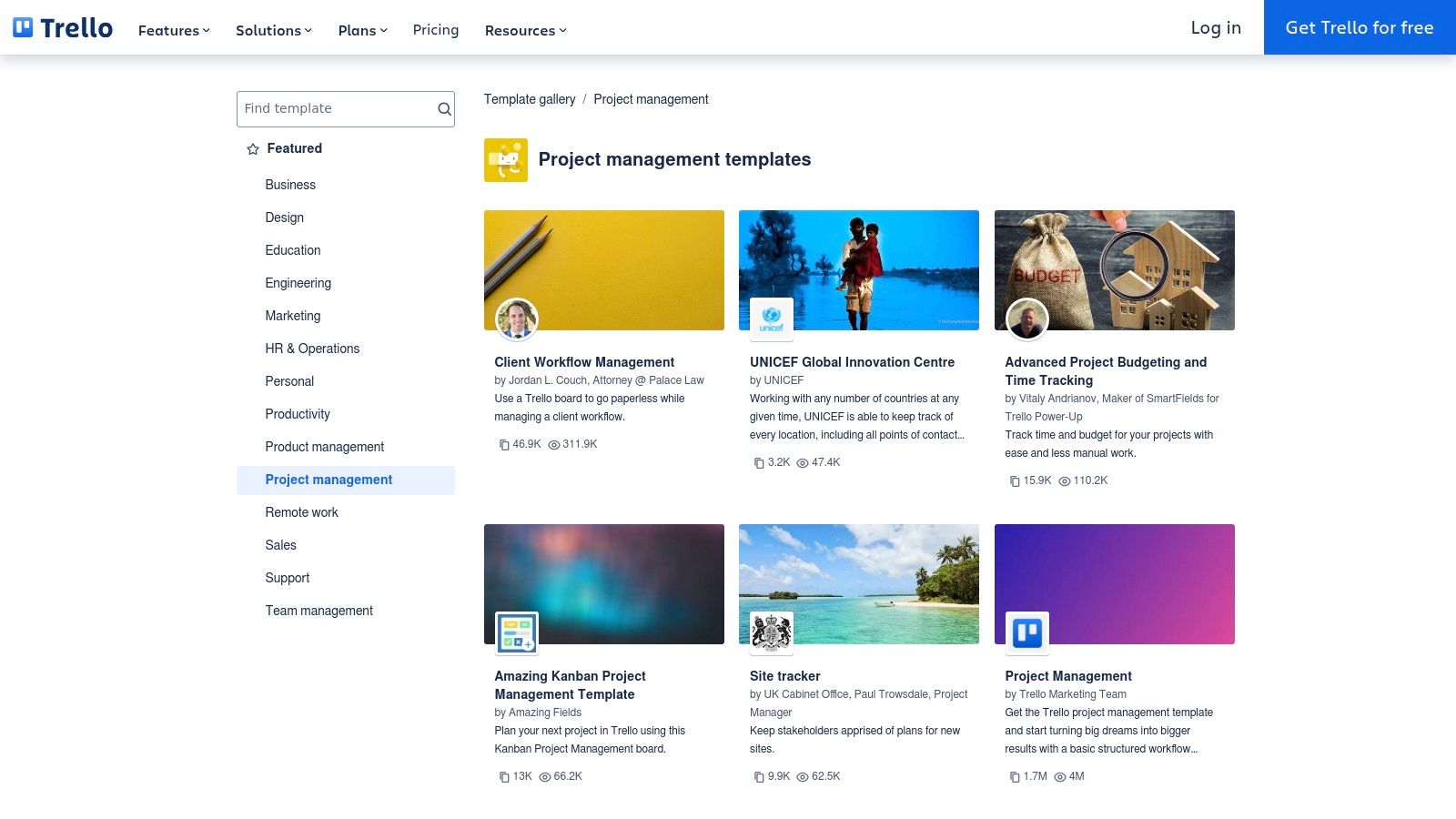
Trello's project plan templates provide a pre-built structure you can quickly adapt. Imagine designing a new website. A Trello template helps visualize the entire workflow, from initial design mockups to content creation and final deployment. Each task, represented by a card, can be assigned to a team member, tagged with labels (e.g., "Design," "Development," "Content"), and given a due date. As tasks progress, move the cards across lists representing different stages (e.g., "To Do," "In Progress," "Completed").
Features and Benefits
-
Kanban Board Visualization: Trello’s visual representation of your project allows for easy progress tracking and bottleneck identification.
-
Checklists and Due Dates: Use checklists to break down complex tasks into smaller steps and assign due dates to keep everyone on schedule.
-
Power-Ups: Extend Trello's functionality by integrating with other tools like Slack, Google Drive, and Google Calendar for seamless collaboration and information sharing.
-
Card Labels and Tagging: Organize your project with labels and tags to categorize tasks and filter by specific criteria.
-
Activity Logs and Commenting: Team communication and collaboration are facilitated through activity logs and comments within cards.
Pros
-
Intuitive and Easy to Learn: Trello is user-friendly, even for those new to project management tools.
-
Visually Appealing and Customizable: Personalize boards with backgrounds and labels to match project aesthetics or personal preferences.
-
Generous Free Tier: The free plan offers substantial functionality, making it suitable for individuals and small teams.
-
Excellent for Teams Transitioning to Digital Project Management: Trello’s simplicity makes it an easy entry point for teams moving from traditional methods.
Cons
-
Limited Reporting: While Trello offers basic activity tracking, it lacks the advanced reporting found in other project management software, which can be a drawback for larger projects.
-
Can Become Unwieldy for Large Projects: Navigating Trello boards can become challenging as project complexity and the number of cards increase.
-
Less Structured Than Traditional Tools: Trello’s flexibility can be a disadvantage for projects requiring a highly structured approach.
Pricing and Technical Requirements
Trello offers a free plan, plus paid plans (Standard, Premium, and Enterprise) with increased features like advanced checklists, custom fields, and unlimited boards. Trello is web-based and accessible via any modern browser, with mobile apps available for iOS and Android.
Comparison With Similar Tools
Compared to tools like Asana or Monday.com, Trello prioritizes simplicity and visual clarity. While Asana and Monday.com offer robust reporting and customization, they have a steeper learning curve.
Implementation Tips
-
Start with a Template: Use Trello’s pre-built templates for a quick start.
-
Use Labels and Tags Strategically: Develop a clear system for labels and tags to maintain organization.
-
Integrate with Other Tools: Explore Power-Ups to connect Trello with your existing workflow.
Website: https://trello.com/templates/project-management
Trello's intuitive interface, visual appeal, and flexibility make it a solid choice for many users, especially those new to digital project management. The free tier offers ample functionality, while paid plans cater to more demanding projects. While perhaps not ideal for extremely complex projects needing extensive reporting, its simplicity and ease of use make it a powerful and accessible project planning tool.
7. ClickUp Project Plan Template
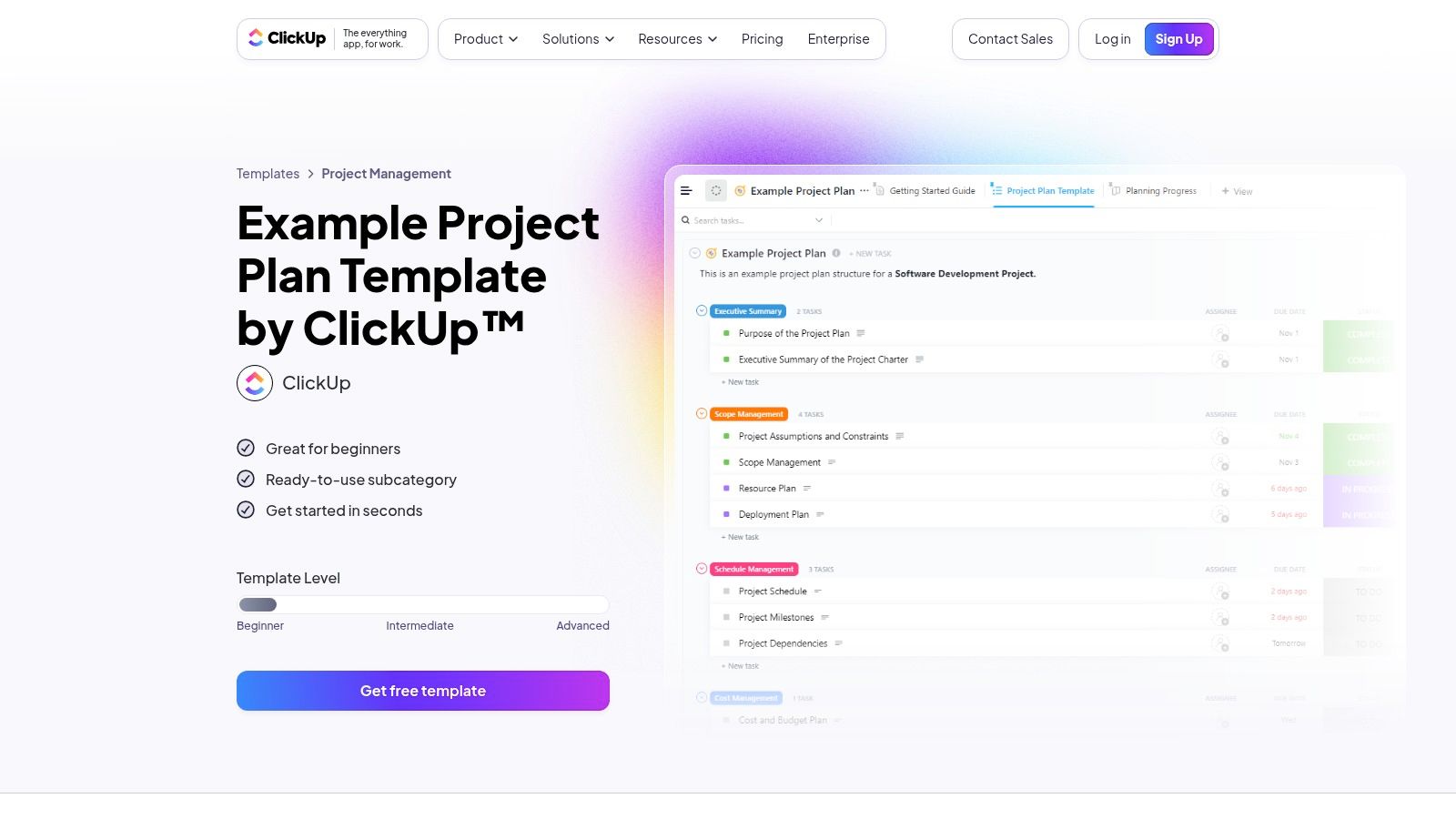
ClickUp is a powerful project management tool that blends flexibility with a comprehensive set of features. It works well for diverse users, from students managing research projects to professionals overseeing complex campaigns. ClickUp offers a variety of pre-built project plan templates designed for various project management methodologies, giving you a head start no matter your preferred approach.
ClickUp's versatility is evident in its multiple project views. You can visualize your project as a List, Kanban Board, Calendar, Gantt chart, or Timeline. Choose the view that best suits your current needs. This adaptability is especially helpful for teams using hybrid project management approaches. For instance, a marketing team might use the List view for brainstorming, the Board for managing content creation, and the Gantt chart for tracking the overall campaign schedule.
Beyond different views, ClickUp offers granular control with custom fields and statuses. This lets you tailor workflows to match specific project requirements. Track design revisions, manage bug fixes, or monitor budget allocation – ClickUp adapts to your needs. This makes it suitable for a range of industries and teams of all sizes. Integrated time tracking and estimation tools further enhance control, allowing for accurate resource management and progress monitoring.
Key Features
- Multiple Views: List, Board, Calendar, Gantt, and Timeline
- Custom Fields & Statuses: Create tailored workflows
- Time Tracking & Estimation: Manage resources effectively
- Goals & Milestone Tracking: Visualize your progress clearly
- Docs & Wikis: Keep project documentation centralized
Pros
- Feature-Rich Platform: Caters to diverse project needs.
- Generous Free Plan: Great for individuals and small teams.
- Customizable to Different Work Styles: Adapts to various methodologies.
- Regular Updates: ClickUp is constantly improving and adding new features.
Cons
- Can Be Overwhelming: The sheer number of features can take time to learn.
- Setup Time: Initial customization can be extensive.
- Occasional Performance Issues: May impact large, complex projects.
Pricing
ClickUp has a free forever plan with unlimited tasks and members. Paid plans begin at $5 per member per month and unlock additional features such as increased storage, dashboards, and advanced reporting.
Technical Requirements
ClickUp is web-based and accessible on any modern browser. They also offer dedicated mobile apps for iOS and Android, making it readily available for tablet users on iPads, Android tablets, reMarkables, and Boox devices.
Implementation Tips
- Begin with a pre-built template that aligns with your project type.
- Define custom fields and statuses early to streamline your workflow.
- Use the different views to gain diverse perspectives on project progress.
- Explore the documentation and tutorials on the ClickUp website.
Comparison With Similar Tools
While tools like Asana and Trello offer simplicity, ClickUp provides more comprehensive features, making it a good choice for complex projects that need advanced customization. This comes with a steeper learning curve, however.
ClickUp's project plan template is a powerful option for anyone looking for a customizable and feature-rich project management tool. While the initial setup may require some time, the long-term benefits of improved organization, collaboration, and control make it a valuable asset.
8. Notion Project Plan Template
Notion has become increasingly popular as a versatile workspace solution. Its project plan templates showcase this adaptability, combining the strengths of document editors and databases. This makes Notion perfect for teams needing to merge project planning with detailed documentation, knowledge management, and real-time collaboration. This integrated approach is particularly effective for projects requiring a more fluid and iterative process like content creation, product development, and research.
Notion's true power lies in its adaptability. Unlike dedicated project management software, Notion lets you seamlessly integrate project plans into your wider workspace. This removes the need to constantly switch between different tools, leading to a more efficient workflow. Its database functionality provides a structured approach to tracking projects, while the document features enable comprehensive context and in-depth information sharing.
Features and Benefits
-
Combined Database and Document Functionality: Manage tasks as database entries and create rich documentation all within the same platform. This offers a single source of truth for every aspect of the project.
-
Flexible Views: Visualize your project using various formats like Kanban boards for workflow visualization, calendars for scheduling deadlines, and traditional list views for managing tasks. This flexibility supports different project management approaches.
-
Nested Pages for Comprehensive Project Documentation: Create sub-pages within your project plan to store meeting notes, design specs, research data, and other important materials. This helps keep everything organized and easily accessible.
-
Relations and Rollups: Link tasks, documents, and even team members to create a dynamic, interconnected view of the project. Rollup features automate calculations and generate summaries across connected databases.
-
Collaborative Editing and Commenting: Work together in real-time with team members using simultaneous editing and inline comments, promoting clear communication and efficient feedback.
Pros
-
Extremely Flexible and Customizable: Adapt templates to fit almost any project type and workflow.
-
Works Well for Both Structured and Unstructured Information: Handles both detailed task lists and free-form brainstorming with ease.
-
Combines Project Management with Documentation: Offers one central platform for planning, execution, and knowledge management.
-
Strong Community with Many Shared Templates: Access a wealth of user-created templates and resources.
Cons
-
Steeper Learning Curve for New Users: Fully utilizing Notion’s features may require some time and effort.
-
Limited Automation Capabilities in Basic Plans: More advanced automation is often tied to paid subscriptions.
-
Can Be Slow to Load with Large Databases: Performance may be impacted by the size and complexity of your data.
-
Less Specialized for Traditional Project Management: Might lack certain functionalities found in dedicated project management software such as Gantt charts and resource allocation tools.
Pricing and Technical Requirements
Notion provides a free plan for individuals. Paid plans with enhanced features and team collaboration options start at $8/user/month. Access Notion through a web browser, desktop apps (Windows, macOS), and mobile apps (iOS, Android).
Implementation Tips
-
Start with a Template: Browse Notion's project management template library for a suitable starting point.
-
Customize to Your Workflow: Modify the template by adding or removing properties, changing views, and integrating your preferred project management methods.
-
Use Relations and Rollups: Connect related information and automate progress tracking with these features.
-
Explore the Notion Community: Discover helpful tips and pre-made templates from other users.
Comparison with Similar Tools
While tools like Asana and Trello excel at providing structured project management, Notion provides a more comprehensive approach by combining project planning with documentation and knowledge management. This makes it an attractive choice for teams that value a unified workspace.
Website: https://www.notion.so/templates/category/project-management
Top 8 Project Plan Templates: Side-by-Side Comparison
| Product | Core Features ✨ | Price & Value 💰 | Target Audience 👥 | User Experience ★ |
|---|---|---|---|---|
| 🏆 SmartlySet | 5 templates, 5500+ pages, cross-device, customizable | $19 (61% off) | Professionals, students, creatives | Clean design, fast setup, 5★ reviews |
| Microsoft Project Plan Template | Gantt charts, resource allocation, MS 365 integration | Higher subscription cost | Enterprise & complex projects | Robust, with a steep learning curve |
| Asana Project Plan Template | Kanban boards, timelines, real-time collaboration | Flexible pricing tiers | Teams focused on collaboration | Intuitive & user-friendly |
| Monday.com Project Plan Template | Color-coded status, multiple views, automations | Can be costly for larger teams | Visual & adaptable teams | Highly customizable with visual appeal |
| Smartsheet Project Plan Template | Spreadsheet interface, advanced Gantt, analytics | Premium pricing | Enterprise project managers | Familiar, efficient automation |
| Trello Project Plan Template | Kanban cards, checklists, activity logs | Free tier available | Small to medium teams, agile | Extremely intuitive & simple |
| ClickUp Project Plan Template | Multiple views, custom fields, time tracking | Generous free plan | Versatile and varied teams | Feature-rich, though can be overwhelming |
| Notion Project Plan Template | Integrated docs, databases, nested pages | Flexible/free models | Creative teams needing docs & planning | Highly customizable, with a learning curve |
Choosing the Right Project Plan Template
The perfect project plan template isn't one-size-fits-all. It truly depends on your specific needs, how complex your project is, the size of your team, and your preferred project management methodology. A straightforward project with a small team might do well with a basic template in Notion or Trello. However, a more intricate project involving multiple stakeholders might benefit from the robust features offered by Microsoft Project or Smartsheet. When making your decision, remember to consider your team's existing technical skills and their comfort level with learning new software.
When choosing between tools like SmartlySet, Microsoft Project, Asana, Monday.com, Smartsheet, Trello, ClickUp, and Notion, weigh these key factors:
-
Ease of Use: How intuitive is the platform's interface? Can your team quickly grasp its functionality and integrate it into their workflow?
-
Collaboration Features: Does the tool offer real-time collaboration capabilities? Look for features like task assignments, integrated communication tools, and shared workspaces.
-
Customization Options: Can you tailor the template to match the specific requirements of your project? Flexibility is key to adapting to evolving project needs.
-
Integrations: Does the tool seamlessly integrate with other software you use? Think about connections to calendar apps, communication platforms, or CRM software.
-
Budget and Resources: Free templates are a great starting point, especially for smaller projects or teams with limited budgets. However, premium tools often offer more comprehensive features and dedicated support. Balance your needs with your available budget.
-
Implementation: How much time and resources are required for initial setup and training? Some platforms require more upfront investment than others. Factor this into your decision.
-
Compatibility: Is the template compatible with all devices and operating systems used by your team? This is especially crucial for team members using tablets like reMarkable, Boox, or iPads.
Key Takeaways For Choosing a Project Plan Template
Here's what to keep in mind when selecting your project plan template:
-
No Universal Solution: The ideal template aligns with your unique requirements. There is no single "best" template for everyone.
-
Prioritize Functionality: Opt for a template that offers the specific features you need to manage your project successfully. Avoid paying for features you won't use.
-
Consider Your Team: Select a tool your team will readily adopt and that encourages collaboration. A powerful tool is useless if your team doesn't use it.
-
Start Simple, Scale Up: Begin with a simpler tool and transition to a more complex one as your project expands and needs evolve.
Ready to organize your projects and increase your productivity in 2025? SmartlySet provides a selection of high-quality digital productivity templates, including tablet-friendly planners for reMarkable, Boox, and iPad users, as well as adaptable Notion templates. From basic project outlines to fully featured project management systems, SmartlySet offers expertly designed tools to help you stay organized and achieve your project goals. Streamline your workflow and simplify your project planning with the Ultimate reMarkable Productivity Bundle 2024-2025 and discover the SmartlySet difference.
Article created using Outrank

Leave a Reply